Student computing
Flinders systems (A-Z)
Find the name of the service you want to request access, and find training materials and user guidance.
Adobe Creative Cloud
Adobe Creative Cloud is a set of applications and services from Adobe Systems that gives subscribers access to a collection of software used for graphic design, video editing, web development and photography.
Creative Cloud subscription includes Photoshop, Illustrator, Dreamweaver, Audition, Animate, Encore, Flash, InCopy, Muse, Premier, Fireworks and many others apps. Licenses can be purchased at a discounted price directly from Adobe for an annual fee, and are not managed by Flinders University.
Available for: All students
Adobe Creative Cloud Express
Adobe Creative Cloud Express (was Spark) for web and mobile makes it easy to create social graphics, collages, flyers, videos and animations that look professional in just a few taps.
Available for: All staff and students
Camtasia
This screen recording and video editing software enables you to record onscreen activity, audio and web cam video and narrate existing PowerPoint presentations. It also enables the upload and edit video footage captured on mobile devices and digital recorders.
With Camtasia you can customise and edit content both on Mac and Windows platforms, and share your videos with viewers on nearly any device.
Camtasia is available on all student computers managed by Flinders.
Staff can install via the IDS Support Portal on your computer.
Similar to: Ffsplit, CamStudio
Available for: All staff and students on campus and for home use on request.
CellOPark
CellOPark is a parking payment application for smartphones that allows users to instantly start and stop a paid parking session in a CellOPark zone. The application is cloud based and provides users with secure access to their parking history, as well as the ability to produce reports and control parking payments online.
Available for: Anyone
ChemDraw Prime
ChemDraw Prime is a complete entry-level drawing program that provides the tools to create chemically intelligent, publication-ready chemical structures and reactions, laboratory notes and experiment write-ups. As well as a full set of chemical structure essentials such as rings, bonds, chains, atoms and functional groups, ChemDraw Prime includes chemical and lab equipment templates and handy TLC and Gel Electrophoresis Plate drawing tools.
Available for: Staff and students
Collaborate
Collaborate is a live, collaborative, web-based tool that allows staff and students to screen-share, share audio and video, poll students and collaborate using a virtual whiteboard from within FLO.
Available for: All staff and students
Compass
Compass is where you can access content and systems you use on a regular basis from one single, online location.
Log in for personalised timetable, course and topic information.
Available for: All students
EndNote
EndNote is a bibliographic database and reference management application. It allows you to coordinate your activities and collaborate more effectively with your team. EndNote ensures that the manual work of collecting, formatting and curating research materials is reduced, and it gives you greater ease and control in coordinating with your colleagues.
Available for: Everyone
FlinSafe
FlinSafe is the Work Health and Safety reporting and data management system used by Flinders University.
There are different ways to use FlinSafe according to your task, your role or the information needed.
The FlinSafe public portal is used to report hazards, accidents and incidents and is available to all Flinders staff, students, contractors, volunteers,visitors, work experience students, labour hire workers and others.
The FlinSafe application is used to find and manage health and safety data by moderators, the Work Health and Safety unit and area, division and college and portfolio management
The FlinSafe field trip system is used by all staff and students involved in field trips run by Flinders University.
Using FlinSafe centralises the storage of health and safety data, allowing more consistent data recording, more efficient reporting methods, better analysis and monitoring of trends and work health and safety key performance indicators.
Available for: All staff and students
Flinders Learning Online (FLO)
Most topics supply learning materials online via Flinders Learning Online (FLO), which can be accessed via your Flinders dashboard.
The use of FLO varies from topic to topic. Your topic coordinator should make this clear to you at the beginning of the topic. You should normally have access to your topics in FLO one week before teaching begins.
Available for: All staff and students
IBM SPSS Statistics
IBM SPSS Statistics is a computer application that supports statistical analysis of data. It allows for comprehensive data access and preparation. The software has extensive capabilities in analytical reporting, graphics and statistical modelling.
Available for: All staff and students
iEnrol
iEnrol is a web based application that supports the administration process of enrolling in professional development courses at Flinders University.
Available for: All staff and HDR students
Inspire
Inspire is a candidature management tool for higher degree by research students, their supervisors and related support staff. You can use Inspire to submit degree management forms for recommendation, assess your research skills, plan your research training and book into available training courses.
Available for: Staff and HDR students
InPlace
InPlace Placement Management System is an application that Flinders uses to manage Work Integrated Learning (WIL) activities or 'placements’.
Available for: Students (who have placements managed in InPlace)
Mathematica
Wolfram Mathematica (Mathematica) is a symbolic mathematical computation program, sometimes called a computer algebra program, used in many scientific, engineering, mathematical, and computing fields. The Wolfram Language is the programming language used in Mathematica.
Available for: All staff and students
Matlab
MATLAB is the high-level language and interactive environment used by millions of engineers and scientists worldwide. It lets you explore and visualise ideas and collaborate across disciplines including signal and image processing, communications, control systems, and computational finance.
Available for: All staff and students
Microsoft Office
Current Flinders University students can obtain Microsoft Office 365 ProPlus through their Flinders account.
Office 365 ProPlus comes with a full version of Office and familiar Office applications like Word, Excel, PowerPoint, Outlook, OneNote and more. Office 365 ProPlus is a user-based service and allows students to install on up to five PCs or Macs, and five tablets. Students will also be able use OneDrive for Business (cloud storage).
Available for: All staff and students
OneDrive
Microsoft OneDrive is an enterprise cloud-based document storage platform available to all staff and students, allowing you to:
- Store and access documents from any desktop/laptop computer or mobile device; and
- Share and collaborate securely with other University staff and external users.
- Work on group assignments by inviting other students to co-author a document.
- Submit an assignment to FLO from your OneDrive for Business storage space.
Available for: All students
Qualtrics
Qualtrics is an easy to use survey tool that can be used to set up questions for simple or complext data collection. Qualtrics is especially good for academic research activities and is a widely used tool across the education sector, which means it is easy to collaborate with colleagues from other institutions.
Available for: All staff and students with approval
REDCap
REDCap is a secure web application for building and managing online surveys and databases. While REDCap can be used to collect virtually any type of data (including 21 CFR Part 11, FISMA, and HIPAA-compliant environments), it is specifically geared to support online or offline data capture for research studies and operations. The REDCap Consortium, a vast support network of collaborators, is composed of thousands of active institutional partners in over one hundred countries who utilize and support REDCap in various ways.
Available for: All staff and students
ResearchNow
ResearchNow creates a shared digital space for managing and reporting on Flinders research, including publications, collaborations, grants and projects.
Available for: All researchers
Service One
Service One provides a single pathway for staff and students to request a service in one place, find the right service request within one minute, and complete one streamlined request for each service.
Service One directly connects staff and students who need to request a service with staff who fulfil the service request.
Available for: All staff and students
Snagit
Snagit is an image and screen capture software that enables you to capture images and videos and easily customise your screen captures with effects, or highlight important information with Snagit’s mark-up tools.
Download on University computers via the IDS Support Portal.
Similar to: Screenrec, Snipping Tool, Greenshot
Available for: All staff and HDR students
Student Evaluation of Teaching
The Student Evaluation of Teaching (SET) system enables the distribution, collation and reporting of student evaluation surveys. The primary purpose of the system is to host the surveys, which will provide staff with valid and reliable information to assist in making informed decisions about improving student learning outcomes.
Available for: All staff and students
Student System
The Student System is where you can:
- view and update your personal details such as your address, citizenship and residency and cultural and disbility details
- accept and defer your offer
- enrol and register in classes
- view and pay fees
- view your timetable
- view exam details
- apply for scholarships
- see topic results
WebEx
WebEx is an online video and audio enabled meeting place that allows you to meet with anyone, anywhere, in real time by using a web browser on your computer or mobile device, including iPad, iPhone or Andriod.
Anyone with a compatible device can attend a meeting including external parties and students. They will just need a URL provided by the host.
Available for: All staff (hosting & participating) and students (as a participant)
Software for your personal device
Some Flinders software licenses allow students to download and use software on your personal devices. ‘Home use licenses’ are available to all currently enrolled students.
Note:
- The right to use “home use licences” is only available to currently enrolled students.
- Technical support for "home use" installations on private computers is not available.
Home use licenses for students
Current Flinders University students can obtain Microsoft Office 365 ProPlus through their Flinders account.
Office 365 ProPlus comes with a full version of Office and familiar Office applications like Word, Excel, PowerPoint, Outlook, OneNote and more. Office 365 ProPlus is a user-based service and allows students to install on up to five PCs or Macs, and five tablets. Students will also be able use OneDrive for Business (cloud storage).
Follow the steps below:
- Log into your Flinders dashboard (Okta)
- Select the ‘Office 365’ button on the Okta Dashboard
- You will be redirected to Office 365 online with an Install Office link at the top of the page. Select this and then Office 365 apps.
- Office will being downloading on your device
- When you open an Office application for the first time, you will need to log in. Your email address should be entered as your FAN@flinders.edu.au and you will be redirected to an Okta login window where you can enter your FAN and password
When you graduate, your Office 365 subscription through Flinders University will cease. You may enrol into other Microsoft consumer or commercial offers available.
Security software such as anti-virus and anti-malware is an important means of ensuring computers are properly protected.
If you connect your computer to the campus network you are responsible for ensuring that you have anti-virus software installed, enabled and up to date to protect your computer and other computers on the campus network.
There are number of free anti-virus software solutions available depending on your operating system.
Windows |
Apple Mac OS X |
Linux |
|
|
|
Terminology
Watch this video for a guide to terms such as FLO, eduroam, FAN and student ID.
Need help?
For questions relating to enrolment, class registration, FLO or fees
For help with email and FAN/passwords
![]()
Sturt Rd, Bedford Park
South Australia 5042
CRICOS Provider: 00114A TEQSA Provider ID: PRV12097 TEQSA category: Australian University